Installation Guides
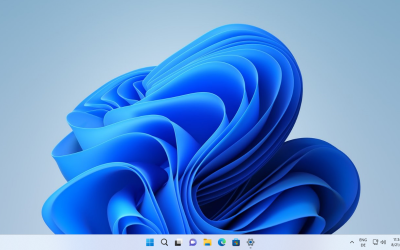
Windows 11 / 10
Download
Windows 11 / 10 Installation and Activation Guide:
Download: Depending on your preference, choose the appropriate download link for Windows 11 or Windows 10. These links can typically be found on the official Microsoft website or other trusted sources.
Install: Once the download is complete, locate the installation file and run it. Follow the on-screen instructions to install the operating system on your computer. During the installation process, you may be asked to choose your preferred language, region, and other customization options.
Get Your License: After successfully installing Windows 11 or Windows 10, you will need a valid license to activate your copy. After purchase the license cd key code is usually provided with your purchase and sent to you via email.
Activate Windows: Once you have acquired a license, you will receive an activation key typically via email. Open the Windows activation settings by going to Start > Settings > Update & Security > Activation. Click on “Change product key” or “Activate Windows” and enter the activation key you received. Follow any additional prompts to complete the activation process.
Enjoy: After successfully activating your copy of Windows, you can now enjoy all the features and benefits of the operating system. Explore the revamped user interface, enhanced performance, new features, and security improvements provided by Windows 11 or Windows 10.
It is important to note that using genuine and licensed software is crucial to ensure optimal performance, security, and access to updates and support from Microsoft. Avoid using unauthorized or pirated versions of Windows, as they can lead to legal and security risks.
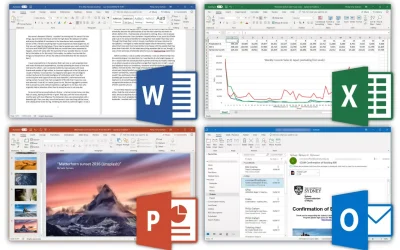
Office 2021 / 2019
Office 2021 is a productivity suite, offering a wide range of applications such as Word, Excel, PowerPoint, and more. If you’ve purchased Office 2021 or 2019 and are ready to install and activate it, follow the steps below:
Register: Start by creating a Microsoft account if you don’t have one already. This account will be used to manage your Office subscription and access various Microsoft services.
Visit the Office Setup Website: Go to www.setup.office.com in your web browser. This official Microsoft website provides a platform for downloading and activating your Office license.
Login: Sign in to your Microsoft account using the credentials you created earlier. This step ensures that your Office software is linked to your account and can be easily managed in the future.
Activate: Once logged in, you’ll be prompted to enter your license activation code. This unique code is usually provided with your purchase and sent to you via email. Enter the code accurately, and proceed to activate your Office license.
Download: After successfully activating your license, you’ll be provided with a download link for an activated copy of Office. Click on the link to begin the download process.
Install: Once the download is complete, locate the downloaded installation file and run it. Follow the on-screen instructions to install the Office programs on your computer. During the installation, you may be asked to choose the desired components and customize the installation settings.
Verify Activation: After the installation is complete, open one of the Office programs, such as Word or Excel. You may be prompted to log in with your Microsoft account again to verify the activation. Sign in using the same account you used during the registration process.
Congratulations! You have successfully installed and activated Office on your computer. You can now enjoy all the features and benefits of the latest version of Microsoft Office, including creating professional documents, analyzing data, designing presentations, and more.
For Business and Questions
We write back in 1 day